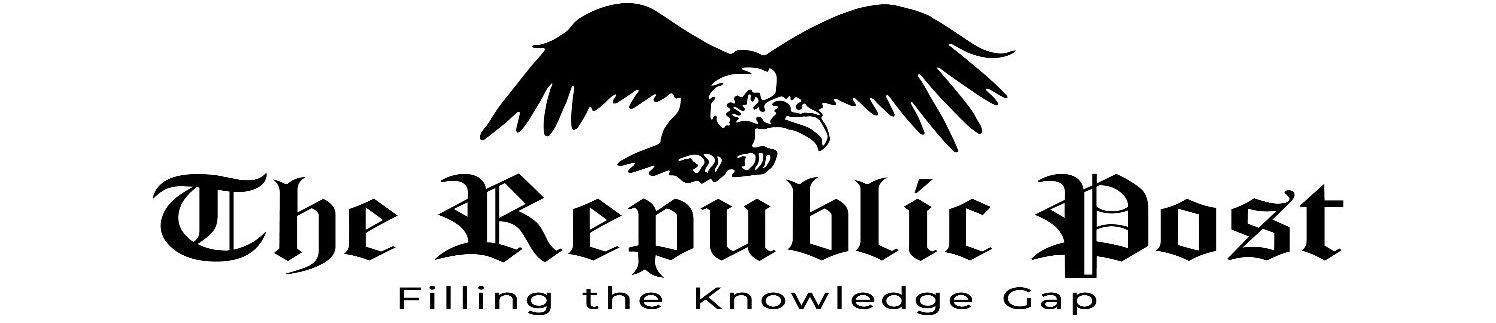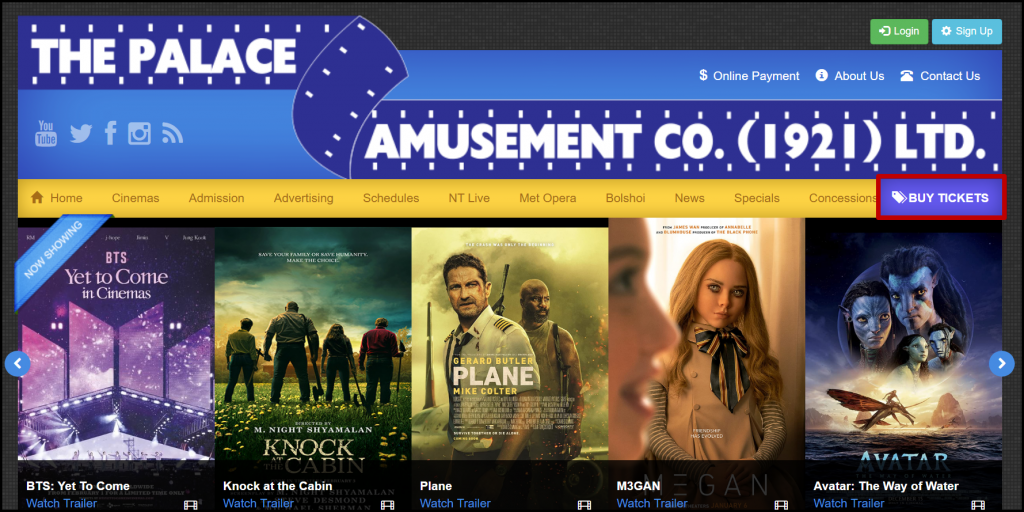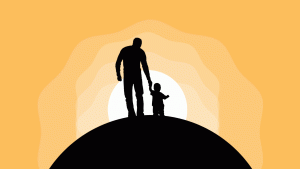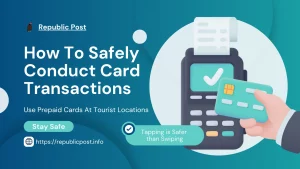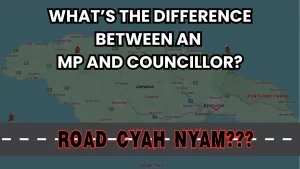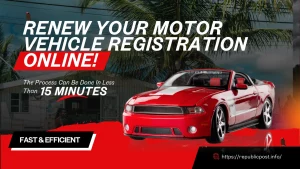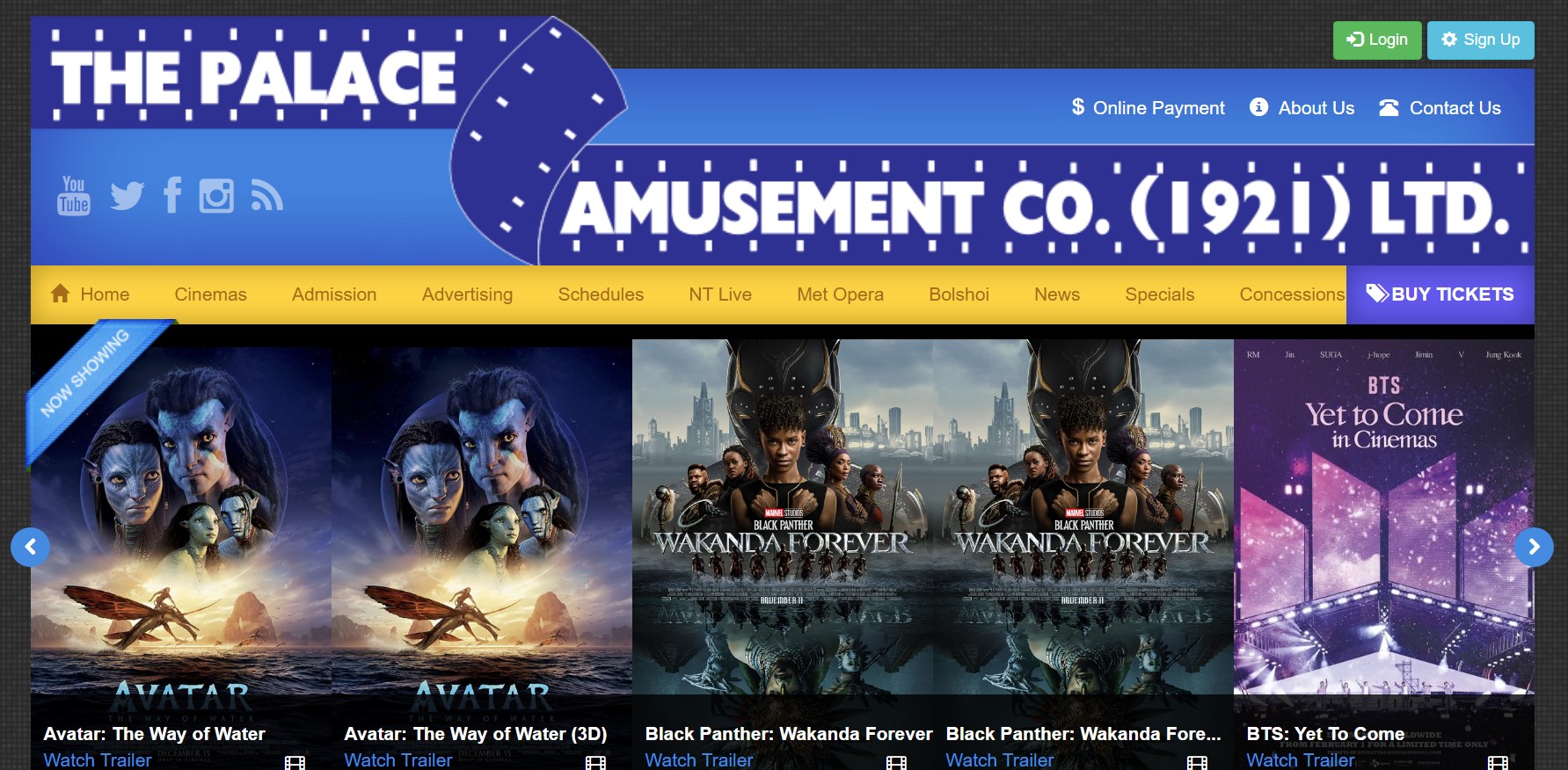
Photo: Palace Amusement Homepage
Back to the Movies
Since the Disaster Risk Management Act was lifted in March 2022, people have been flocking to the movies once again. This also coincided with many blockbuster films being released in the theatres. Moviegoers all over Jamaica tend to buy tickets on location a few minutes before the movie starts. This results in joining long lines and possibly being a few minutes late for the movie.
Why then do most Jamaicans not buy tickets online? The answer is that using the website to buy tickets has proven to be frustrating for many moviegoers. This tutorial aims to guide you and remove that frustration.
Card Registration
I will use the NCB Visa Debit Card for this tutorial. You can follow this tutorial by using other cards as well. Let’s visit the Palace Amusement website and select ‘Buy Tickets’.
You will be carried to the login page because an account is needed to purchase tickets. If you already have an account then log in, otherwise select Sign Up and fill out the required information. Palace requires you to register a card to make online ticket purchases so go to Username > My Profile.

On the profile page scroll down until you see Credit Card and select Register a Card which is below it. Fill in all the required information and select Register My Card.
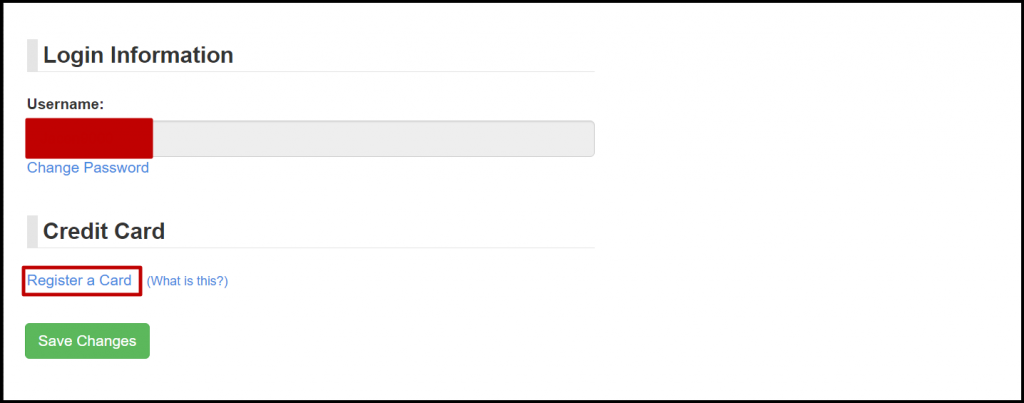
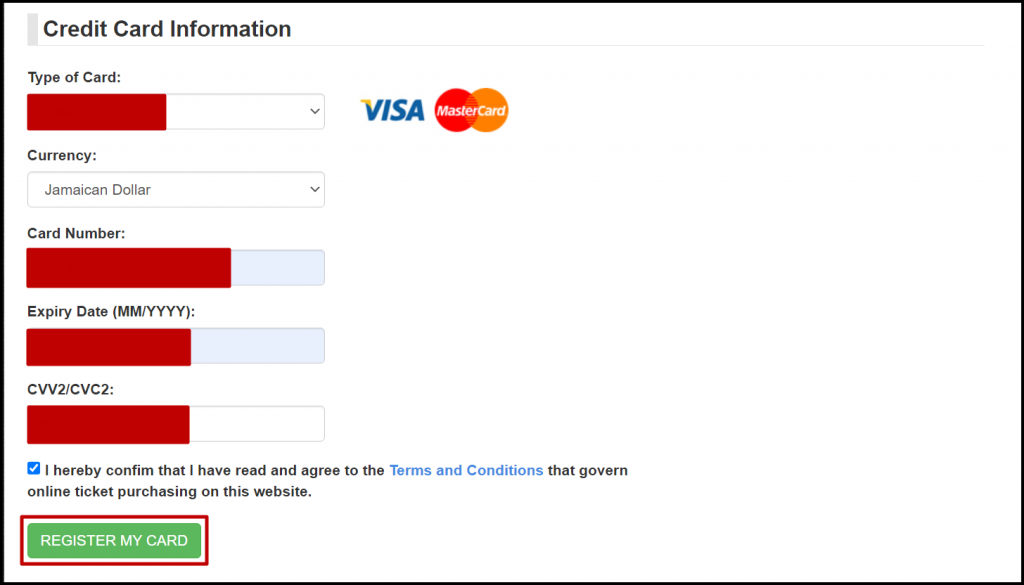
You should be treated by a message that says step one was successful. Palace will send you an email with the confirmation code. Please note that the code expires in 24 hours. Enter the confirmation code, the test transaction amount deducted that you would see by logging into your online banking/mobile app and the last 4 digits on your card. To give you an idea of what to expect, my test transaction amount was $1.02. Select Confirm Registration when finished.

If the information entered is correct you will be carried back to the My Profile screen where you will see a message saying Card Verification Successful. Scroll down to the end of the screen and you will see your card.

Purchase the Tickets
Now select Buy Tickets and you should see the theatre select screen.
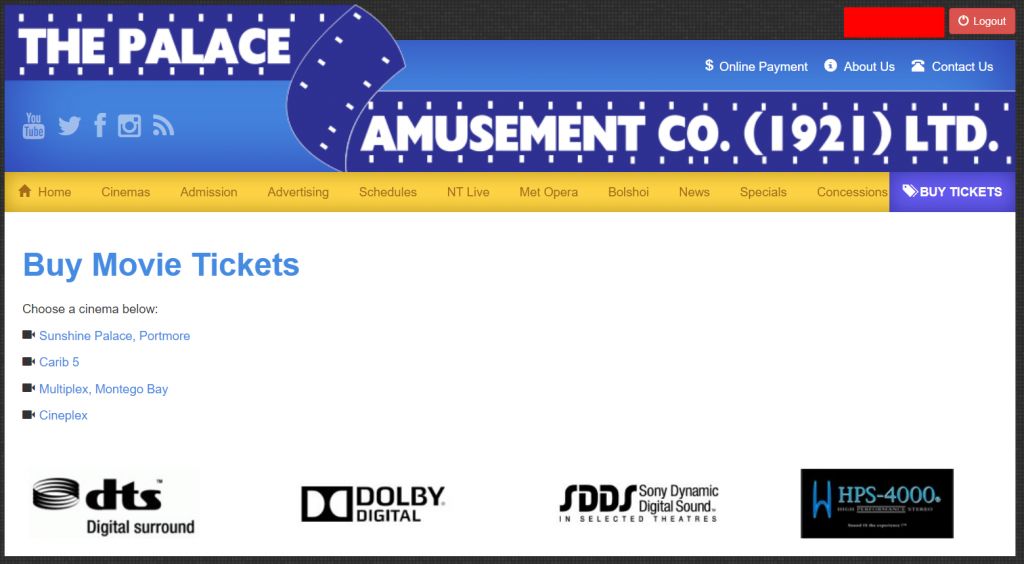
For this tutorial, I will be selecting Carib 5. Once a theatre has been selected you can choose a movie date and a time corresponding with your movie of choice. This list is usually updated on Wednesday(meaning if today is for e.g. Sunday, you should see the movies and times available for Sunday – Tuesday). You can select a date by clicking the drop-down menu and waiting a minute or two for the schedule to load.
I selected Black Panther: Wakanda Forever 3D for Tuesday, February 7th at 8:20 pm under Regular Seats.

You should now be on the seat selection page. Despite the name of the page, you won’t be selecting seats but if box seats were chosen then you would get to pick a specific seat. Regular seats allow you to sit anywhere except the box seat section. Choose the number of adults and/or children then select Continue.
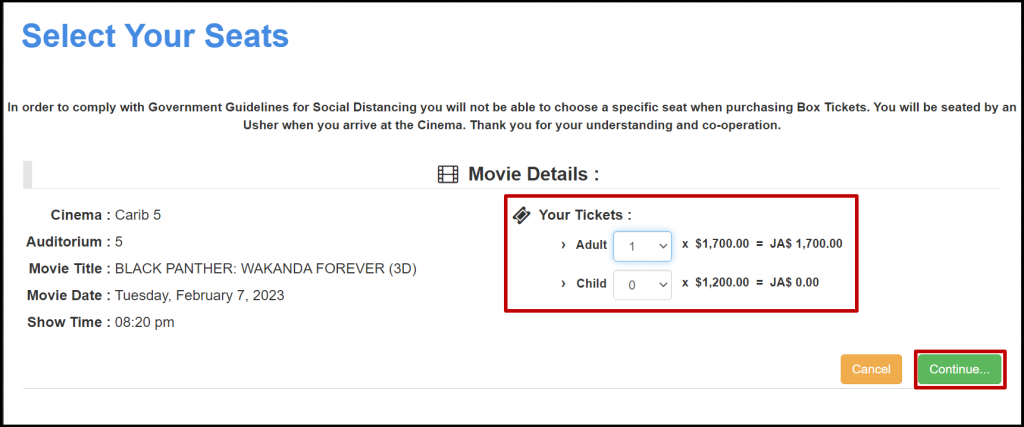
You should be on the Purchase Ticket screen where you need to enter the required information and then select Pay Now.
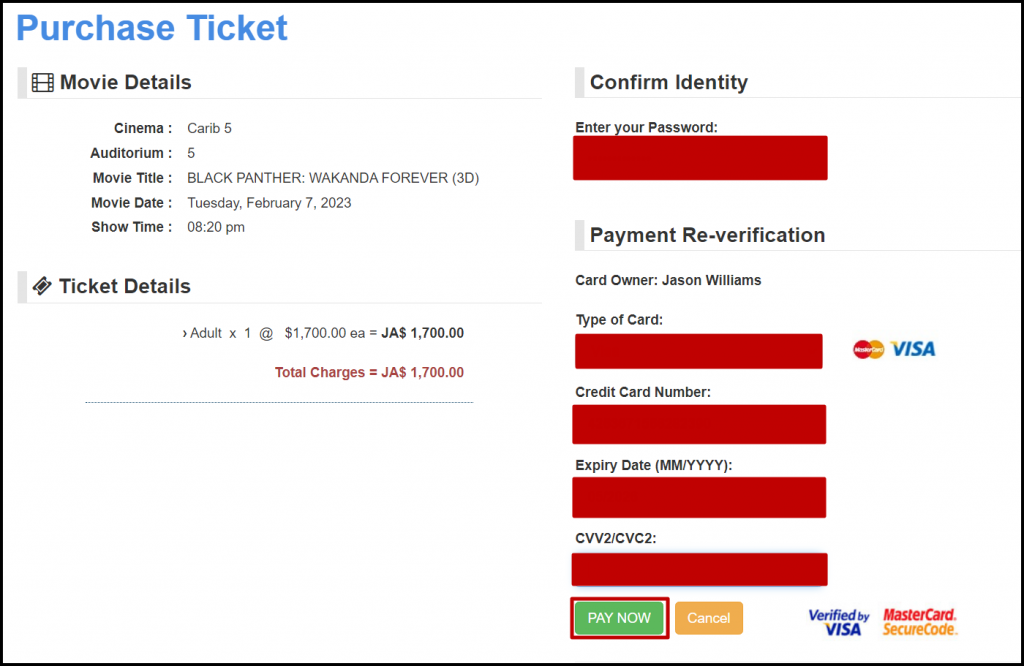
If the payment is approved you will receive an email from Palace with your ticket. Ensure that this ticket is downloaded so that when you arrive at the theatre, you can scan the barcode and have the ticket printed. Below is an example of an emailed movie ticket:
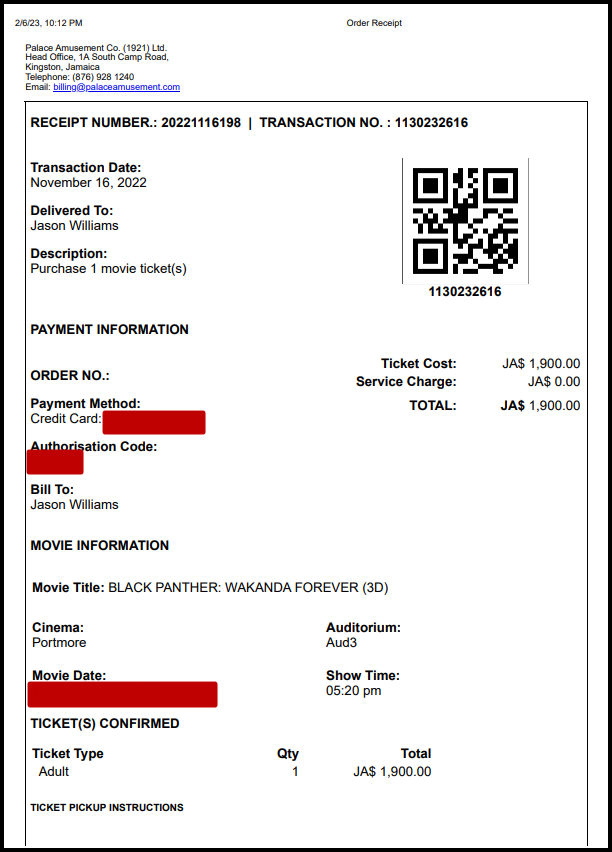
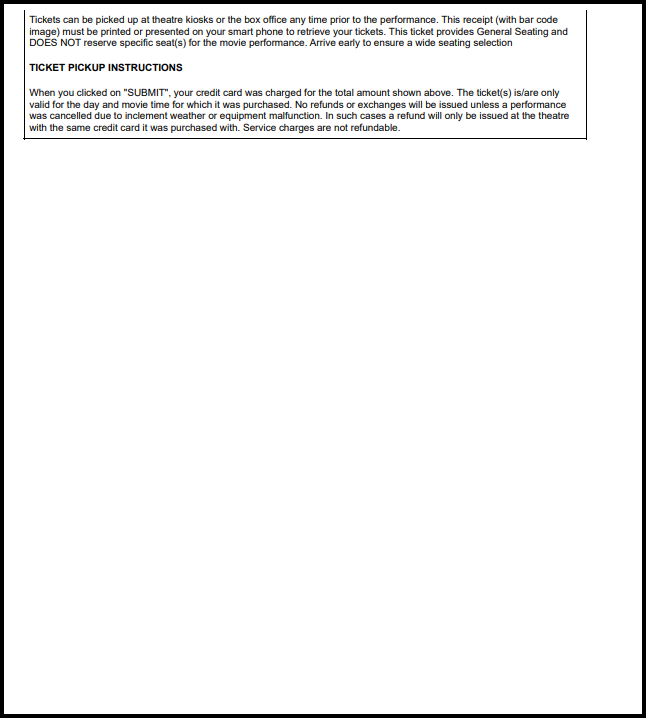
Box Seats
Choosing box seats allows you to pick which specific seat you would like to have. Aside from that, everything else is the same. It was announced at the Annual General Meeting earlier this year that Palace plans to offer a Butler service to its VIP patrons.
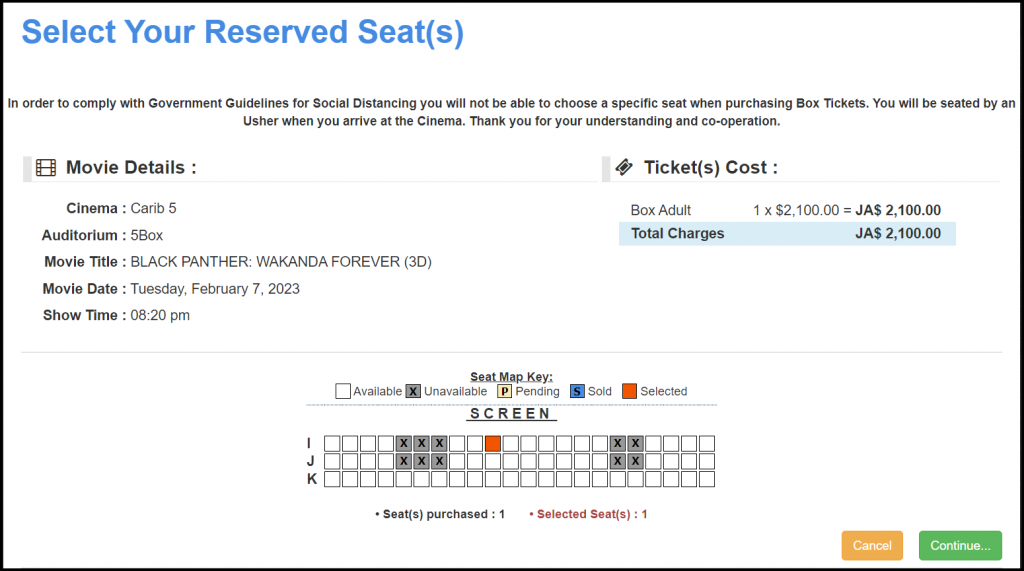
Congratulations on making it to the end of this tutorial. See you at the movies!